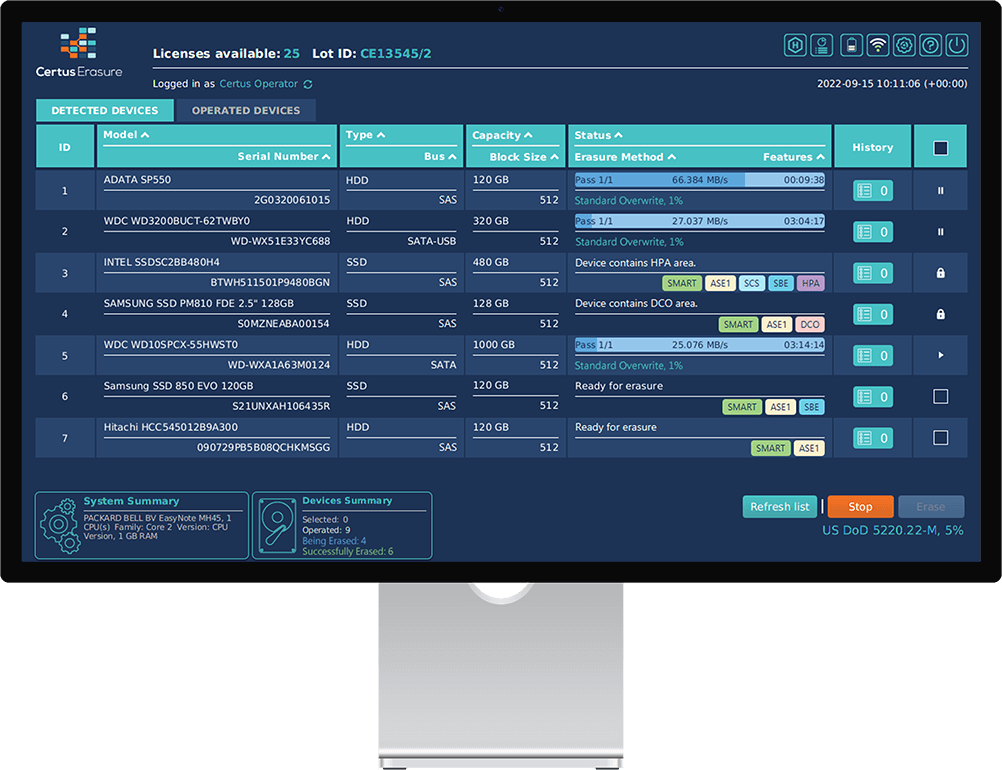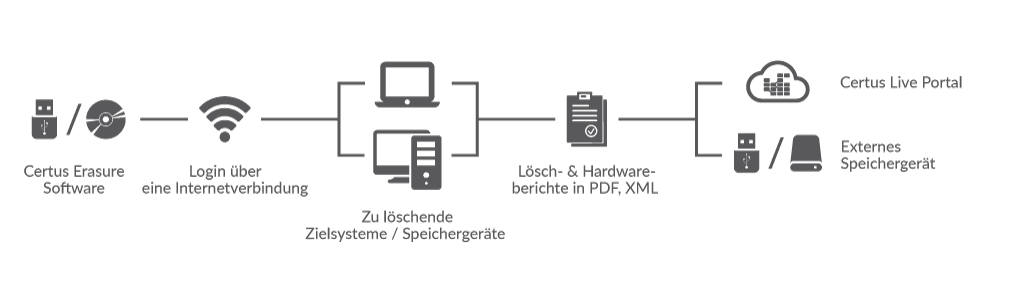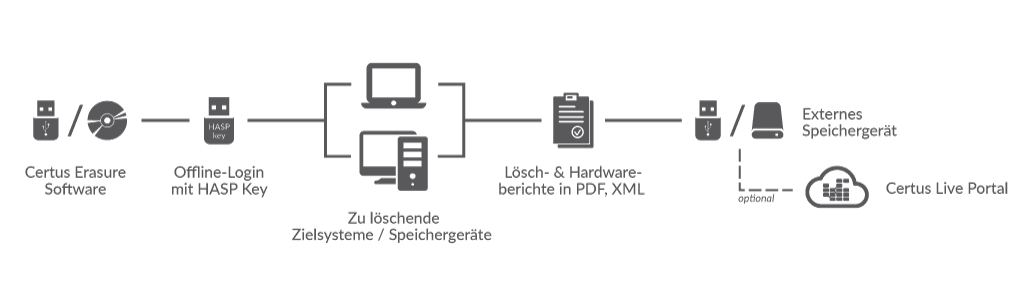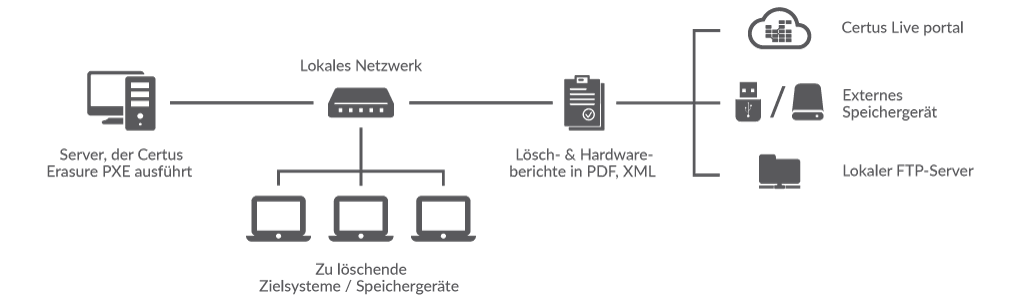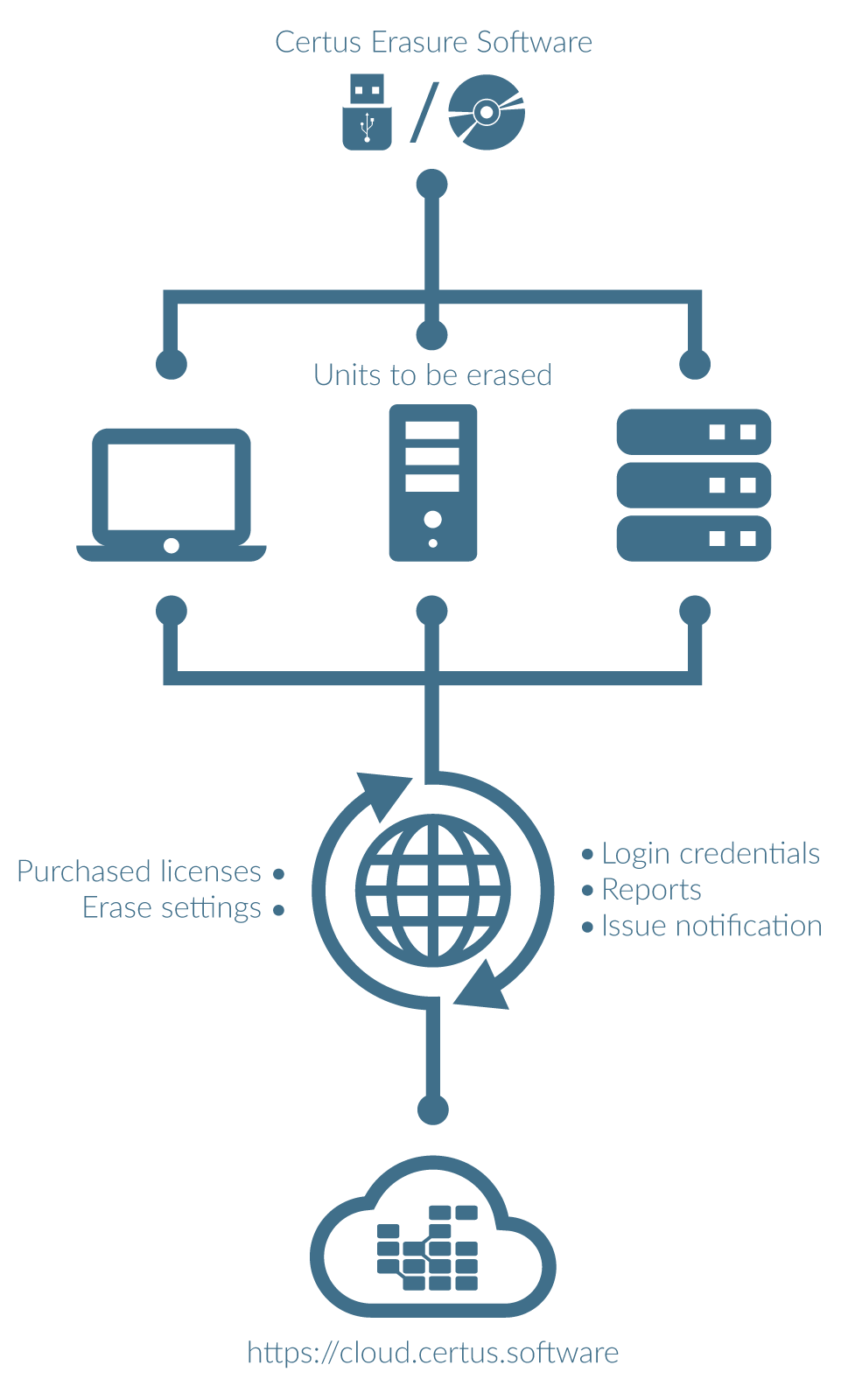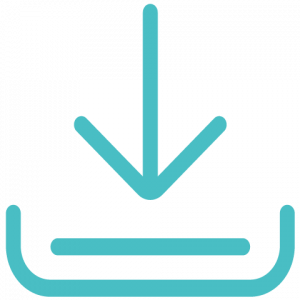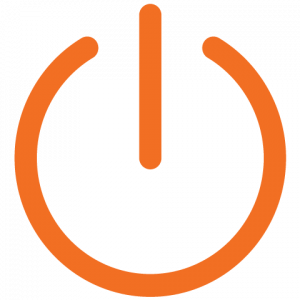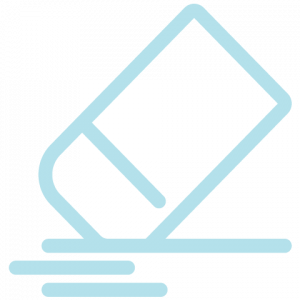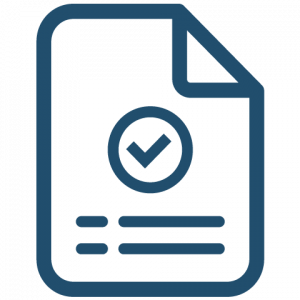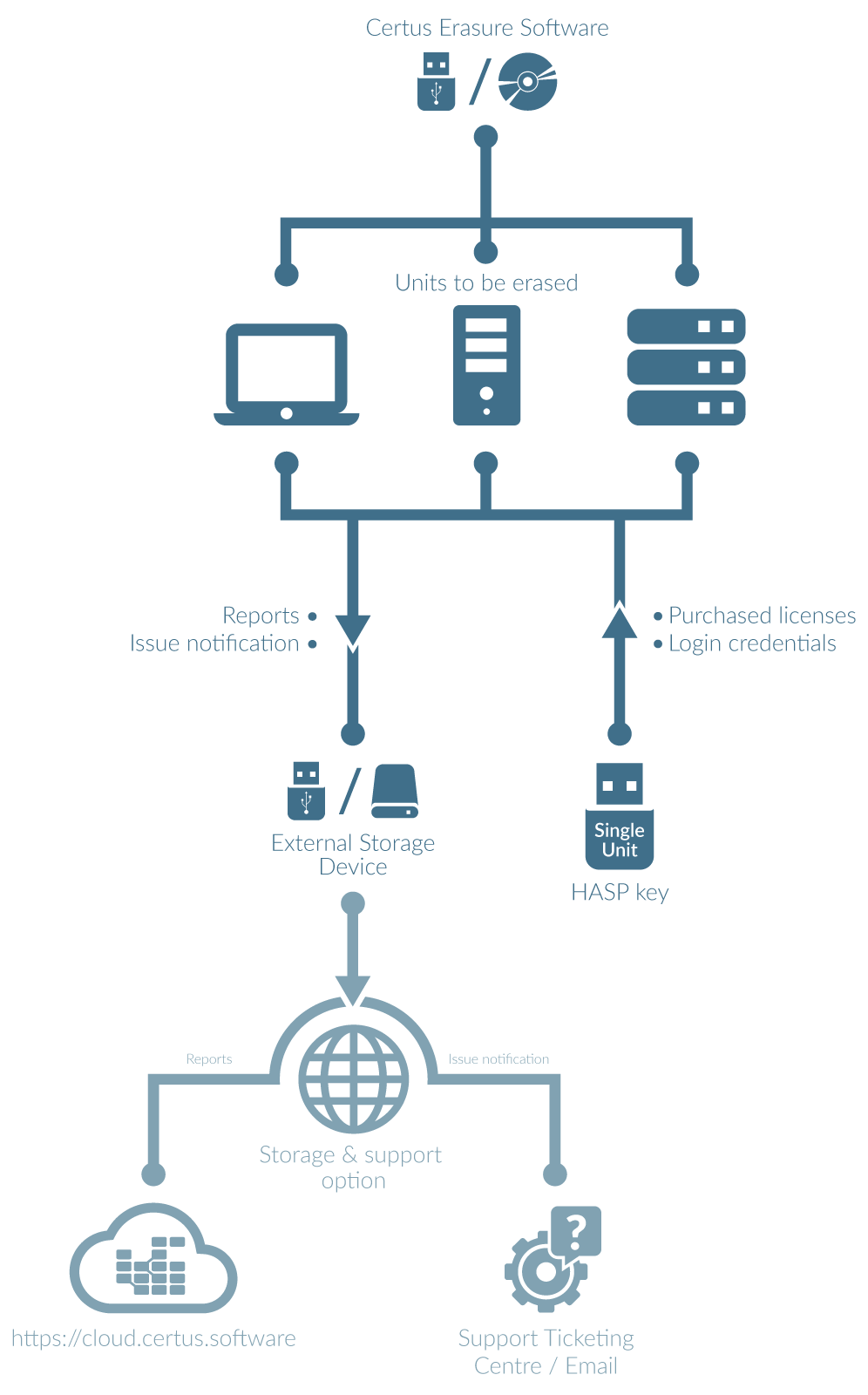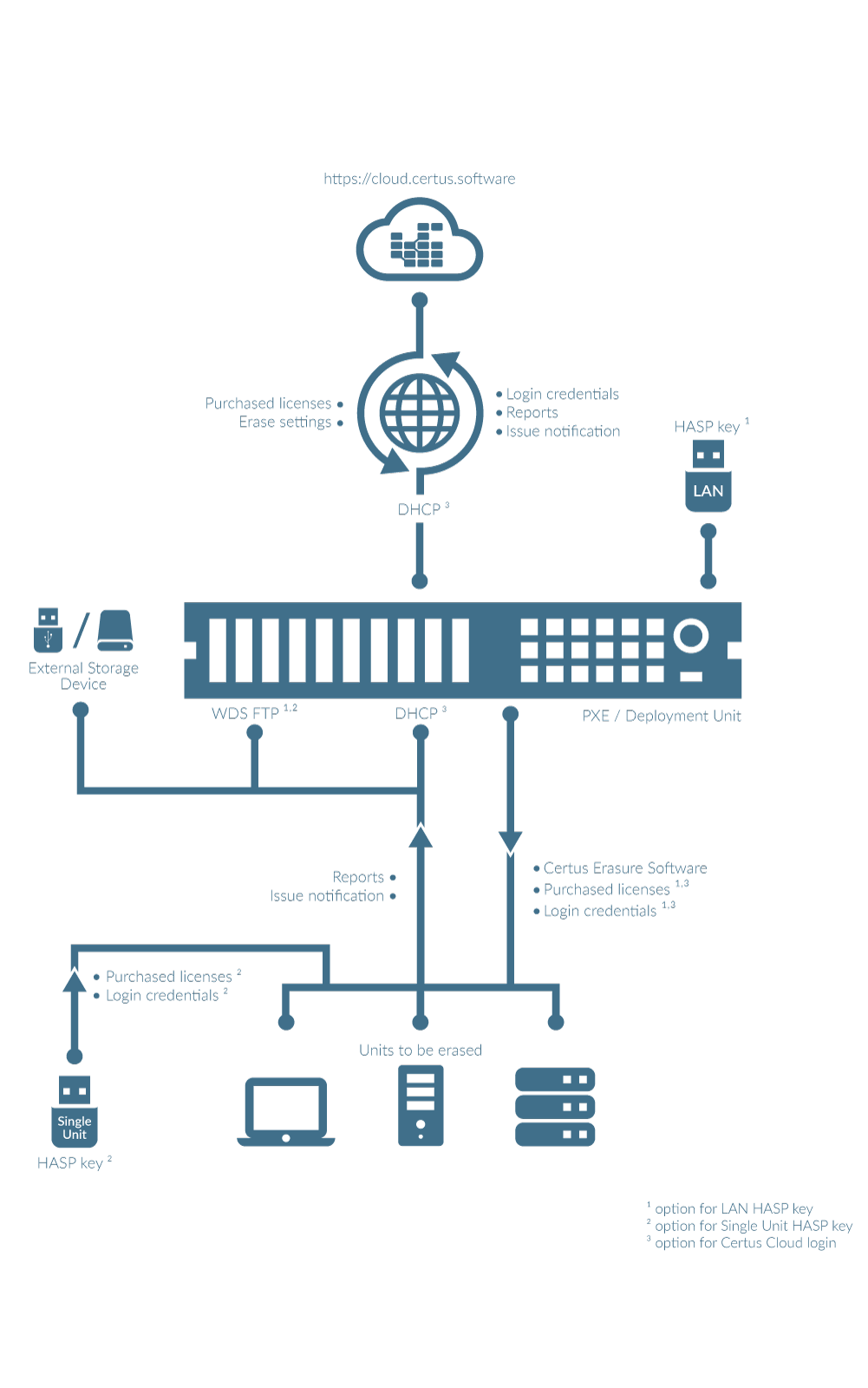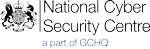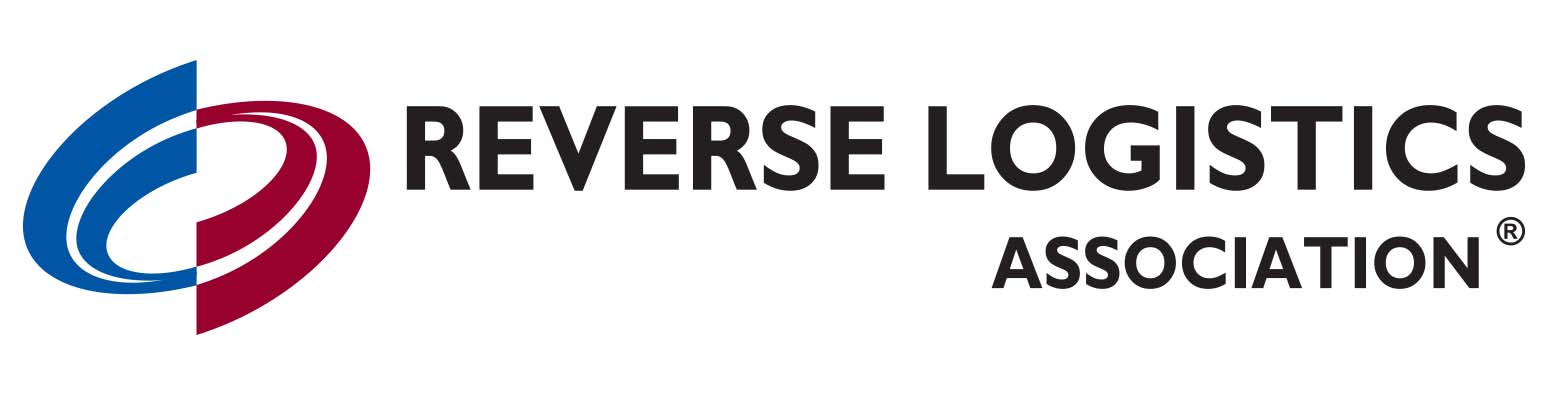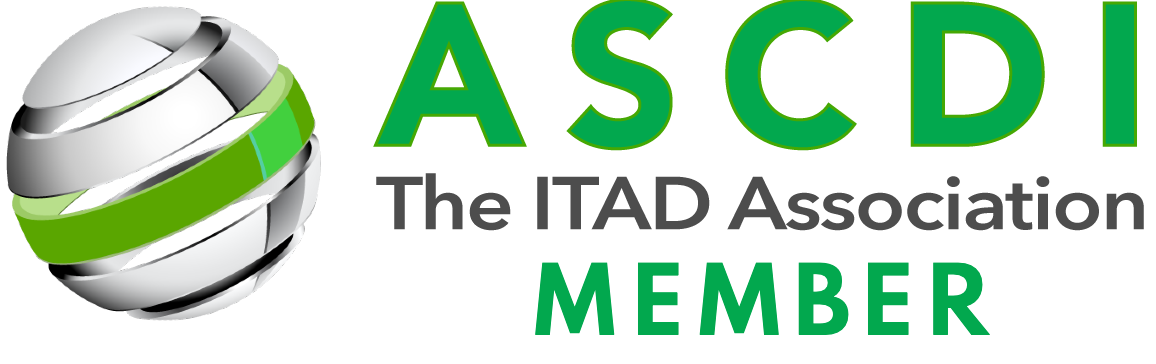Diese Website verwendet Cookies, um Ihre Erfahrungen zu verbessern, während Sie durch die Website navigieren. Von diesen werden die als notwendig eingestuften Cookies auf Ihrem Browser gespeichert, da sie für das Funktionieren der Grundfunktionen der Website unerlässlich sind. Wir verwenden auch Cookies von Drittanbietern, die uns helfen zu analysieren und zu verstehen, wie Sie diese Website nutzen. Diese Cookies werden nur mit Ihrer Zustimmung in Ihrem Browser gespeichert. Sie haben auch die Möglichkeit, diese Cookies abzulehnen. Wenn Sie einige dieser Cookies ablehnen, kann sich dies jedoch auf Ihr Surfverhalten auswirken.
Notwendige Cookies sind für das einwandfreie Funktionieren der Website absolut notwendig. Diese Kategorie umfasst nur Cookies, die grundlegende Funktionalitäten und Sicherheitsmerkmale der Website gewährleisten. Diese Cookies speichern keine persönlichen Informationen.
Jegliche Cookies, die für das Funktionieren der Website möglicherweise nicht besonders notwendig sind und speziell dazu verwendet werden, persönliche Daten der Benutzer über Analysen, Anzeigen und andere eingebettete Inhalte zu sammeln, werden als nicht notwendige Cookies bezeichnet. Es ist zwingend erforderlich, die Zustimmung des Benutzers einzuholen, bevor diese Cookies auf Ihrer Website eingesetzt werden. Diese Cookies & Technologien ermöglichen eine verbesserte Funktionalität und Personalisierung. Das bedeutet, dass unsere Dienste möglicherweise nicht ordnungsgemäß funktionieren, wenn sie deaktiviert sind.
Bitte aktivieren Sie zuerst die unbedingt notwendigen Cookies, damit wir Ihre Einstellungen speichern können!