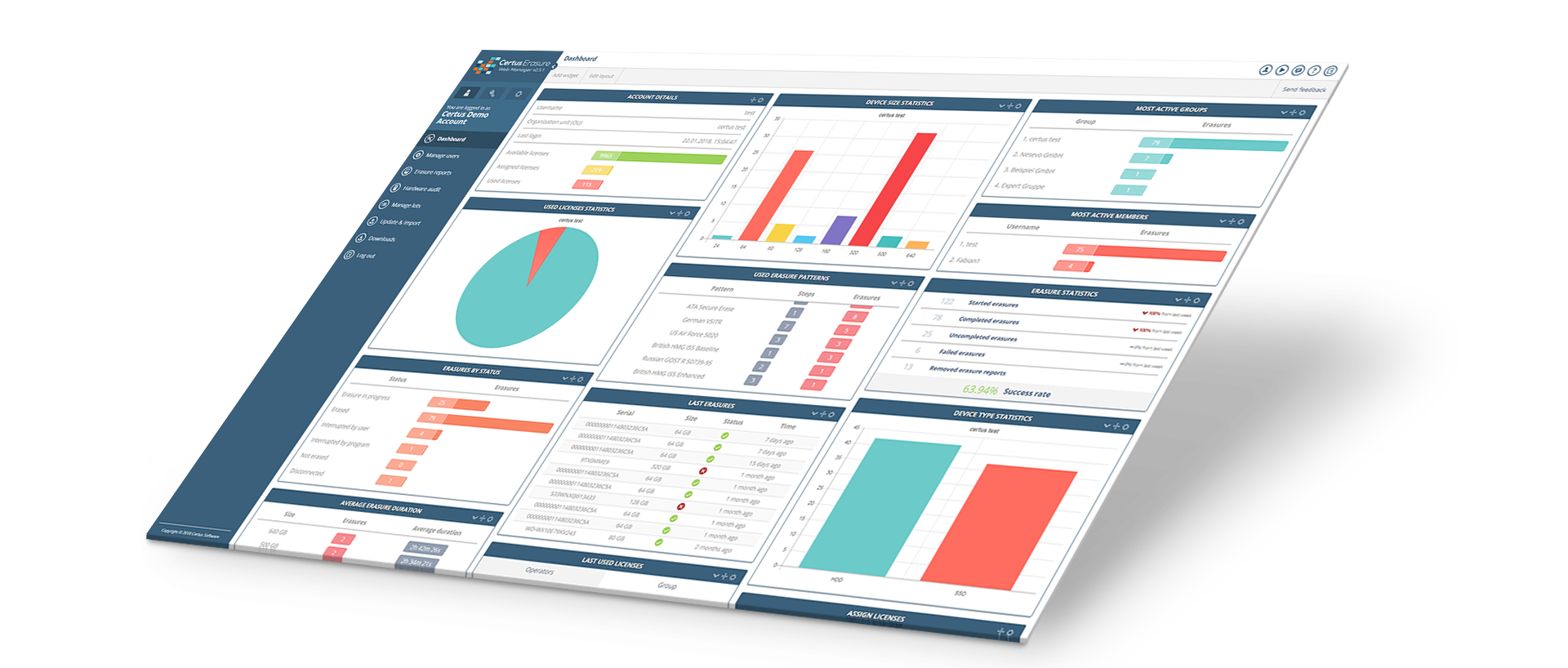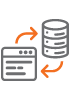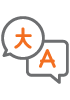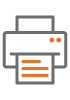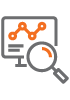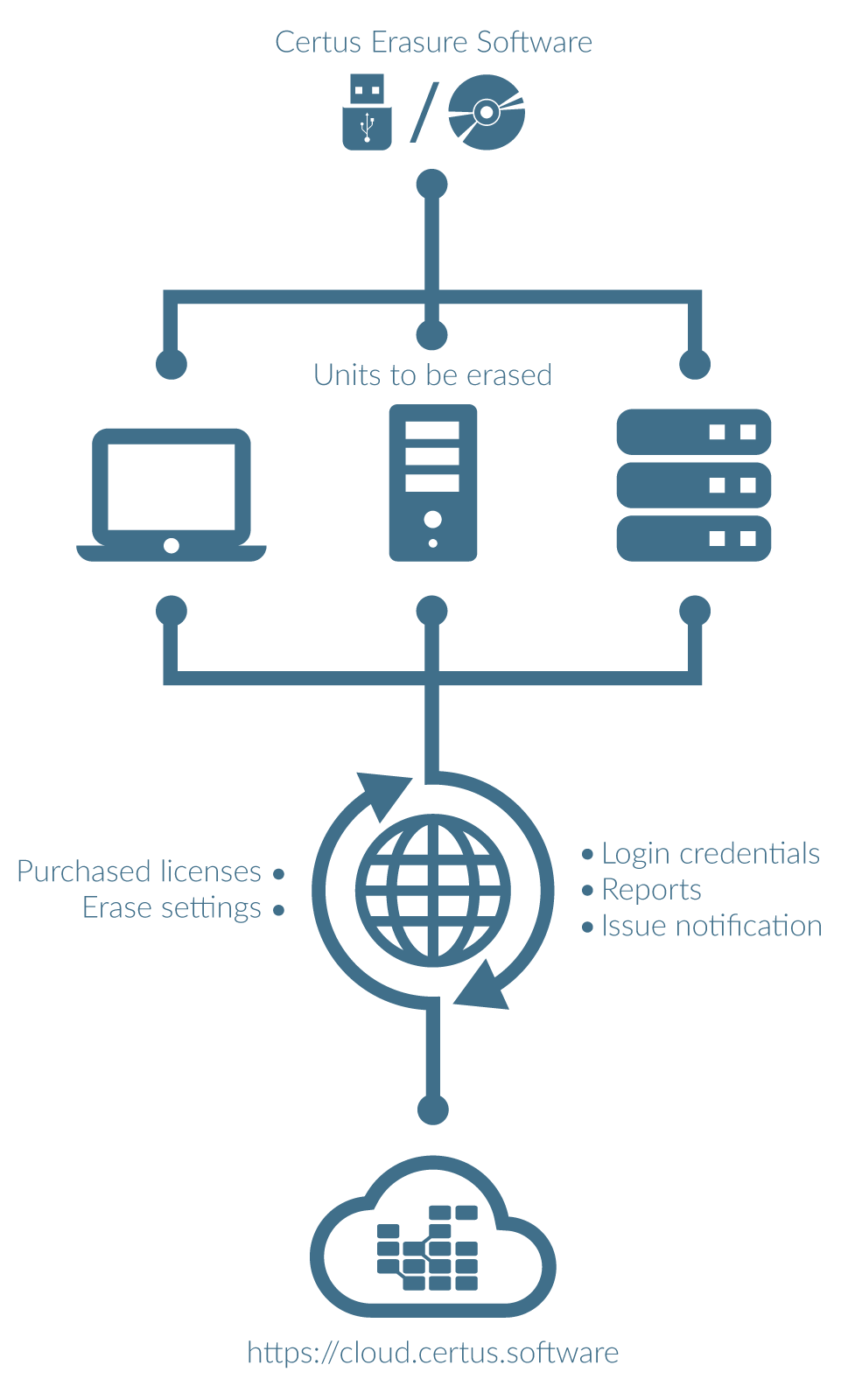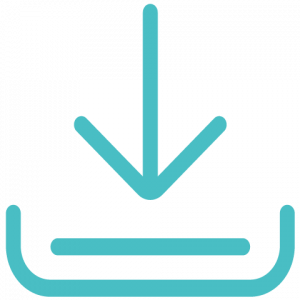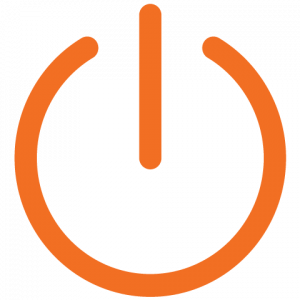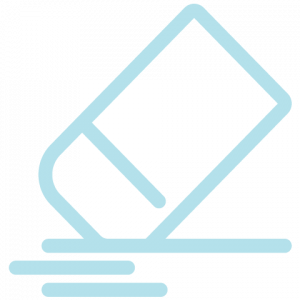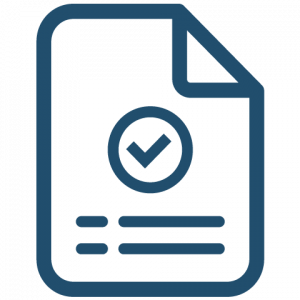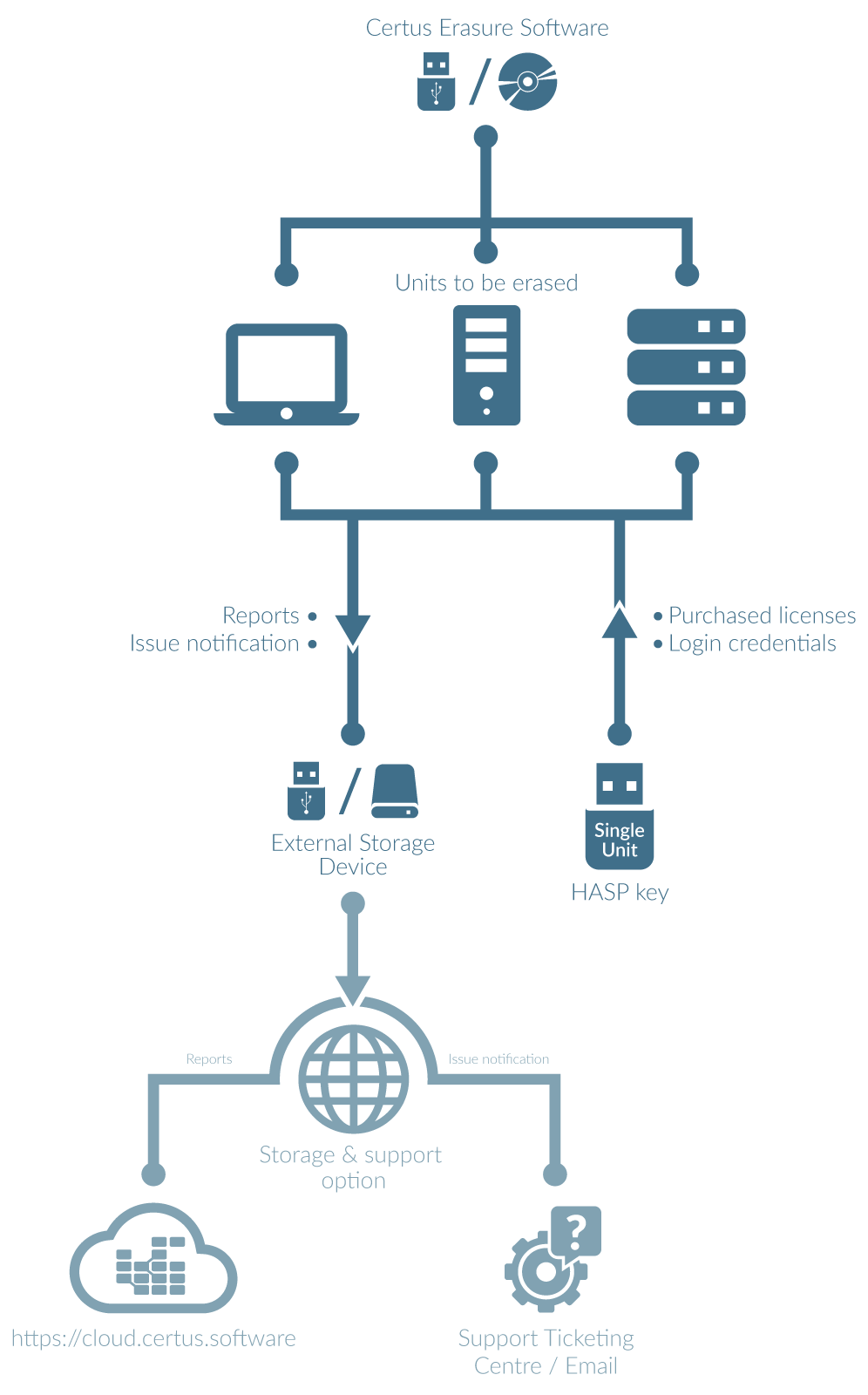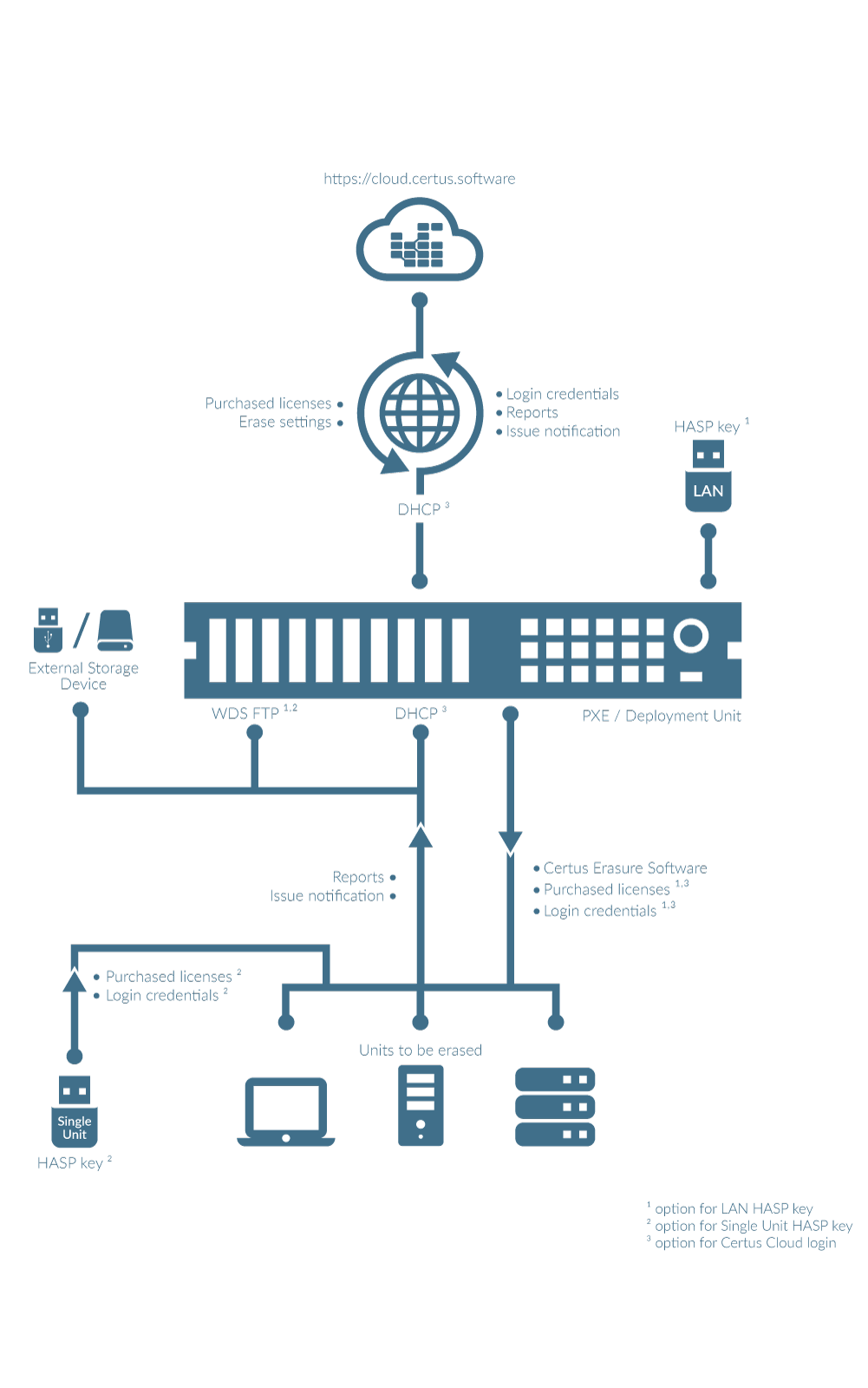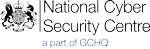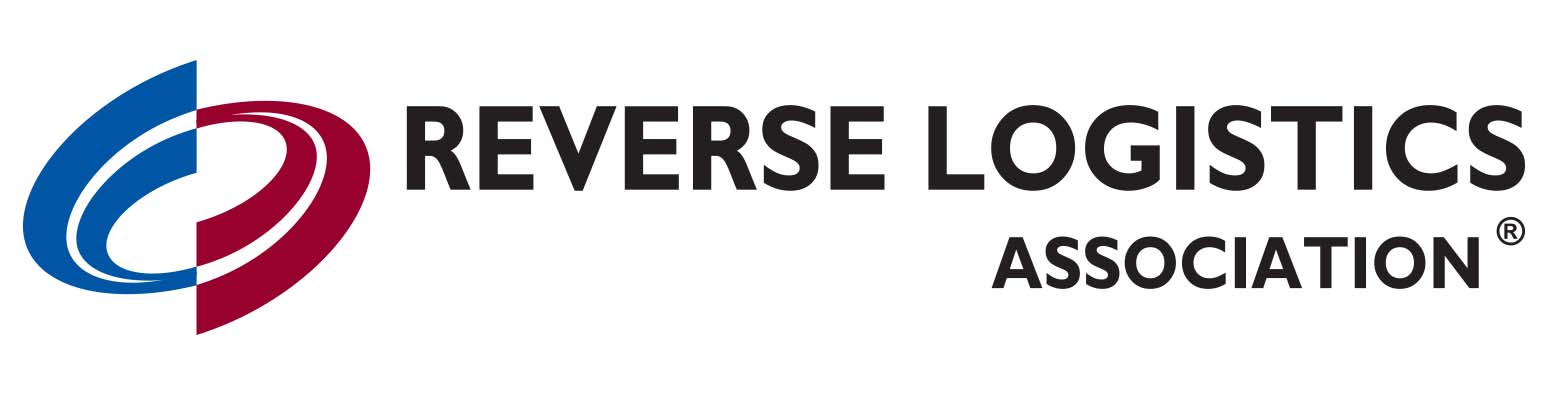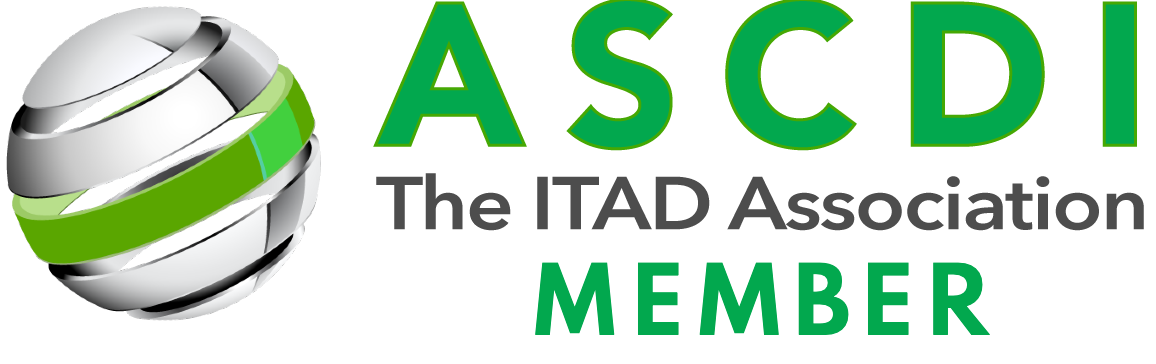Ez a weboldal sütiket használ, hogy a lehető legjobb felhasználói élményt nyújthassuk. A cookie-k információit tárolja a böngészőjében, és olyan funkciókat lát el, mint a felismerés, amikor visszatér a weboldalunkra, és segítjük a csapatunkat abban, hogy megértsék, hogy a weboldal mely részei érdekesek és hasznosak.
A feltétlenül szükséges sütiket mindig engedélyezni kell, hogy elmenthessük a beállításokat a sütik további kezeléséhez.
Azokat a sütiket, amelyek nem feltétlenül szükségesek a weboldal működéséhez, és amelyeket kifejezetten a felhasználók személyes adatainak gyűjtésére használnak az elemzések, hirdetések és egyéb beágyazott tartalmak segítségével, nem alapvető fontosságú sütiknek nevezzük. Ezen sütik weboldalon történő használata előtt kötelező a felhasználó hozzájárulását beszerezni. Ezek a sütik és technológiák lehetővé teszik a jobb funkcionalitást és a személyre szabást. Ez azt jelenti, hogy szolgáltatásaink nem működhetnek megfelelően, ha ezek letiltásra kerülnek.
A feltétlenül szükséges sütiket mindenkor engedélyezni kell, hogy elmenthessük a beállításokat a sütik további kezeléséhez.