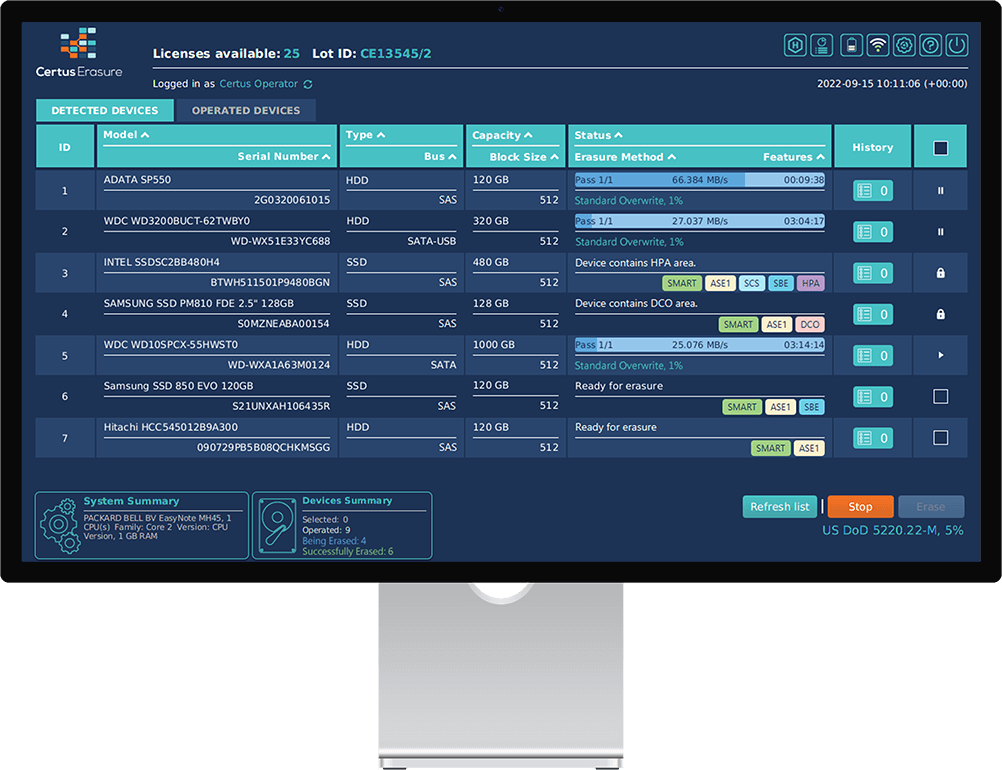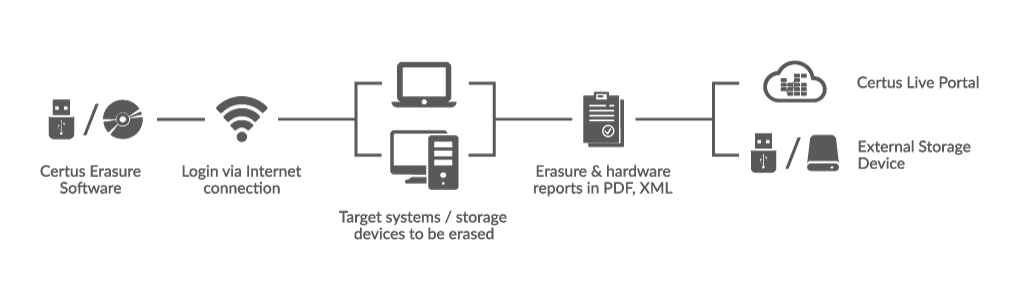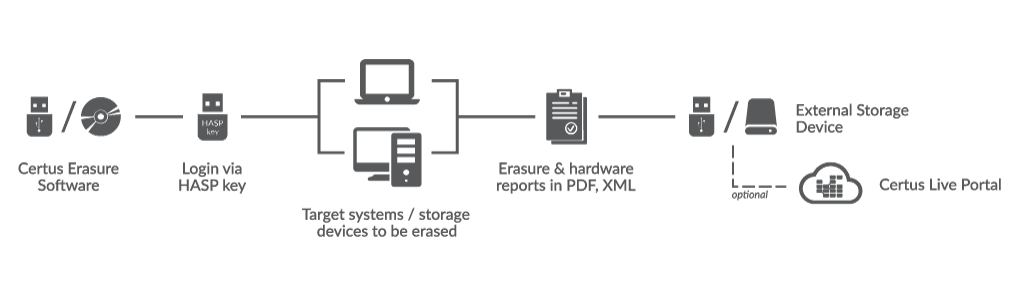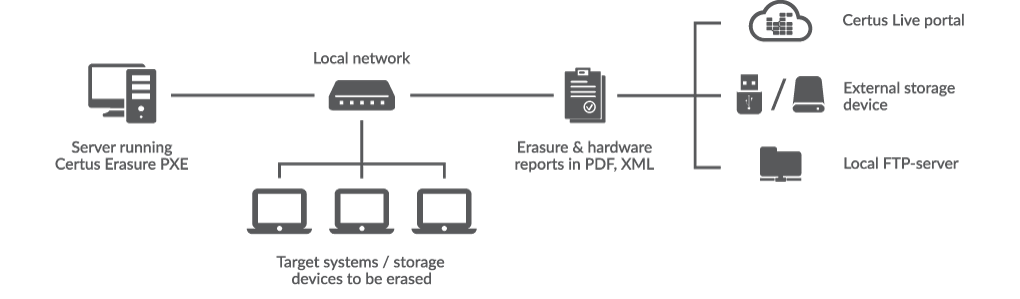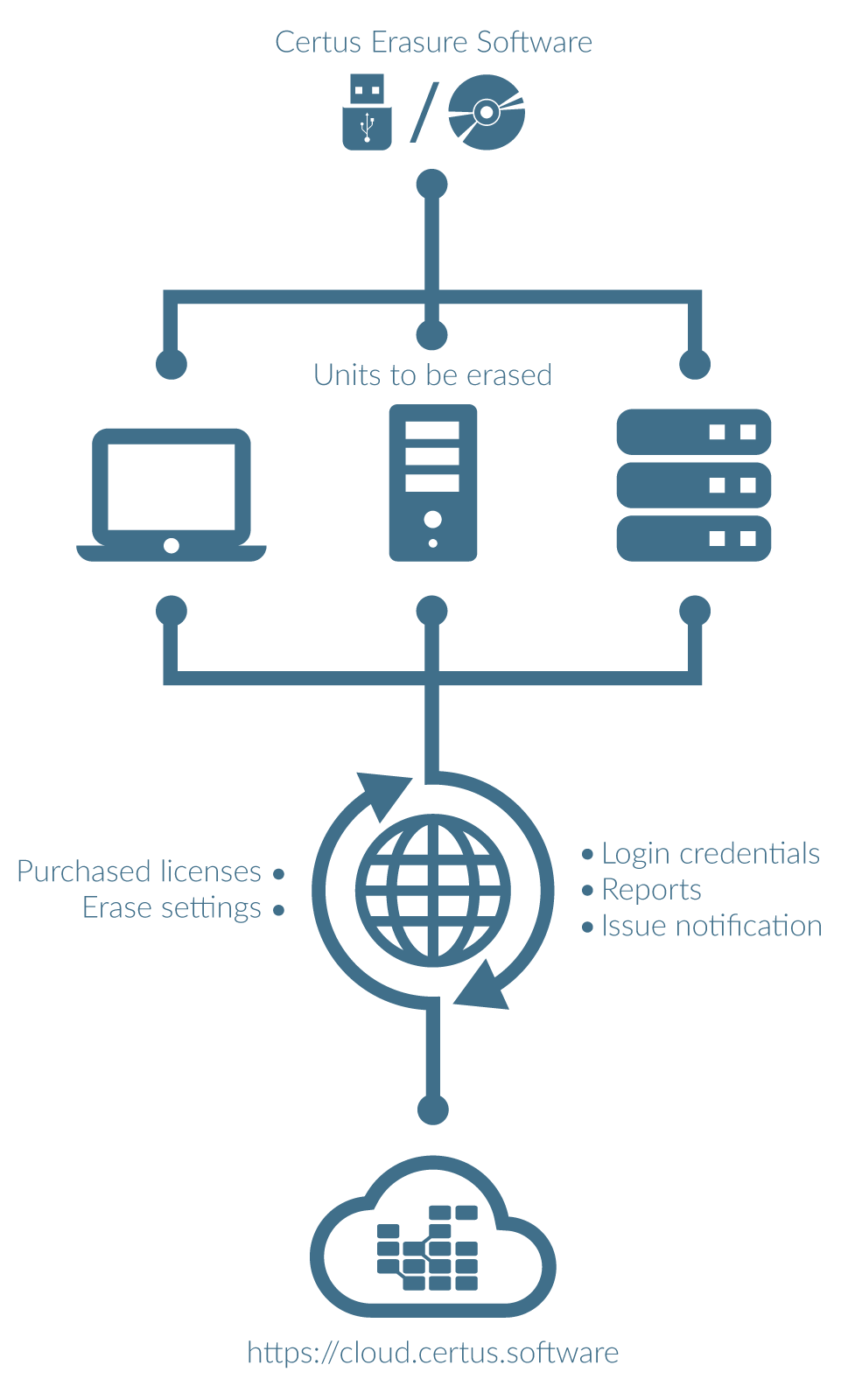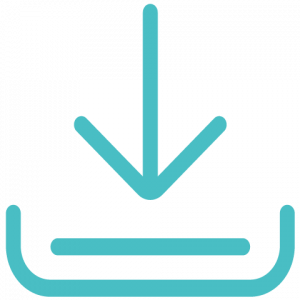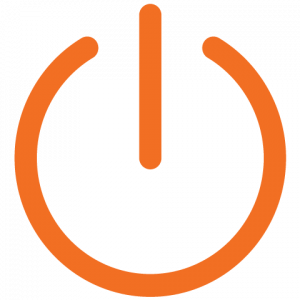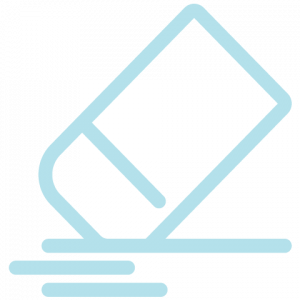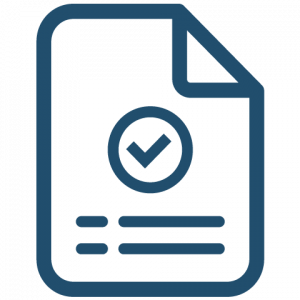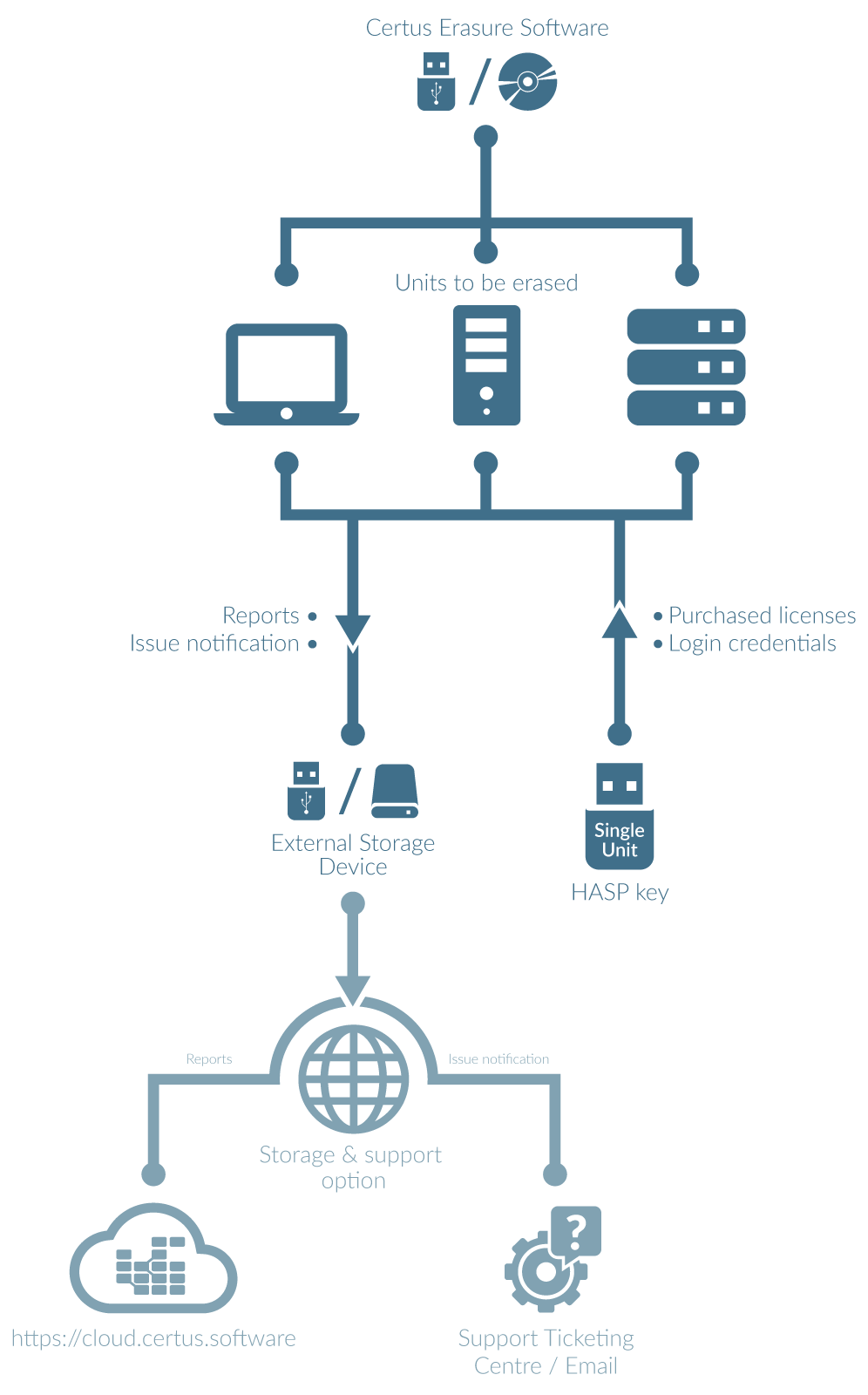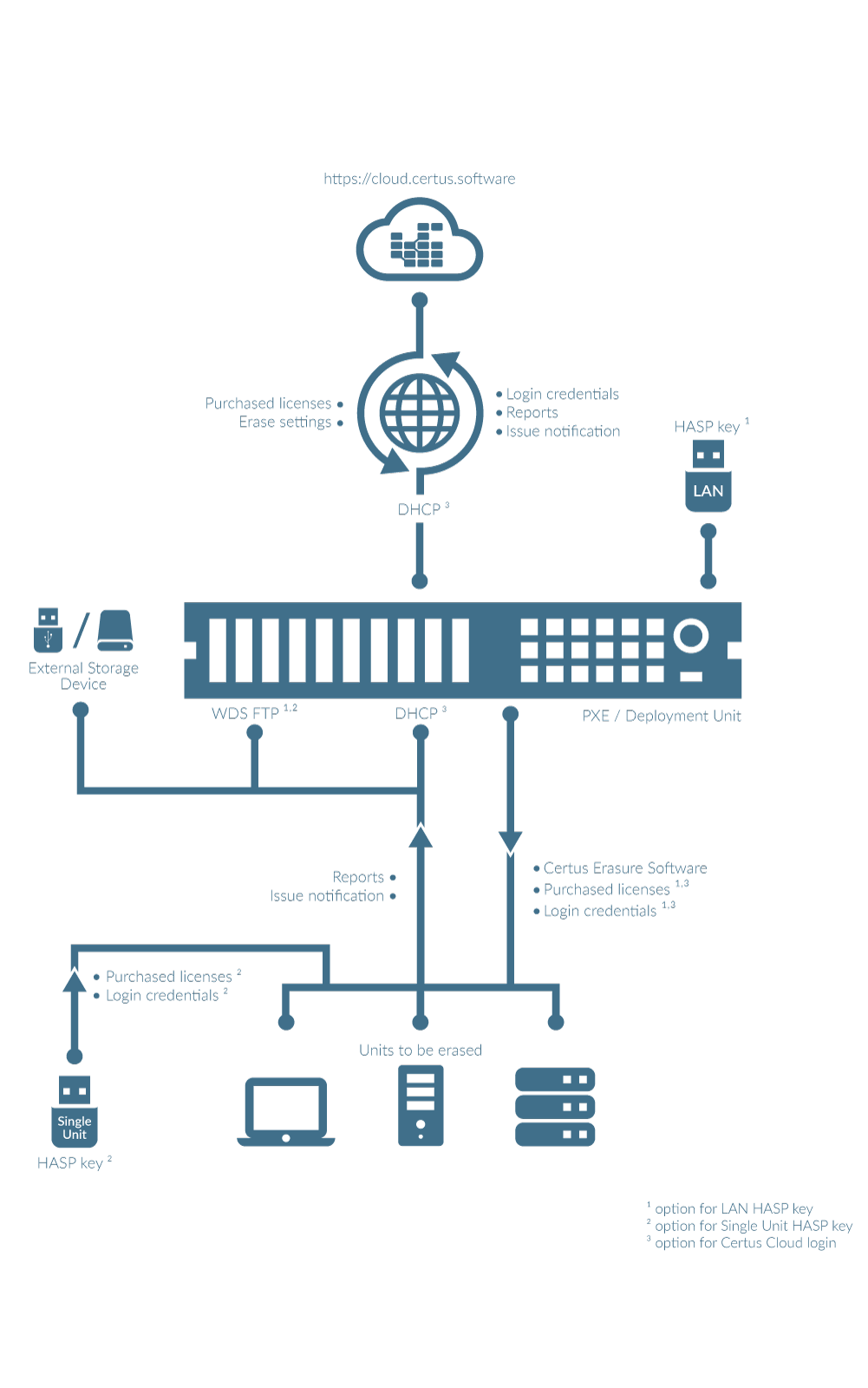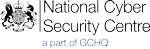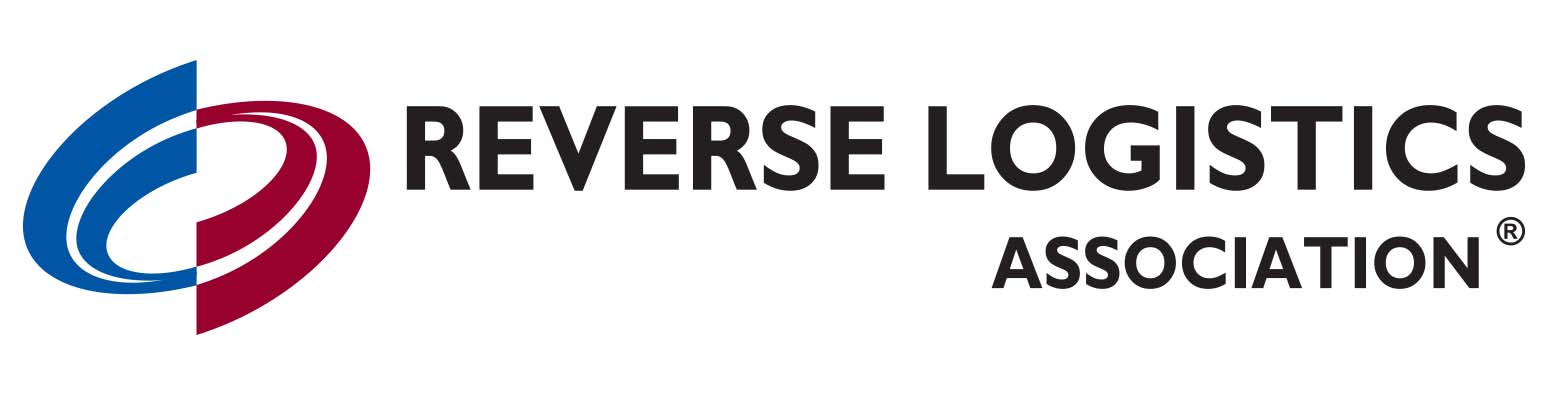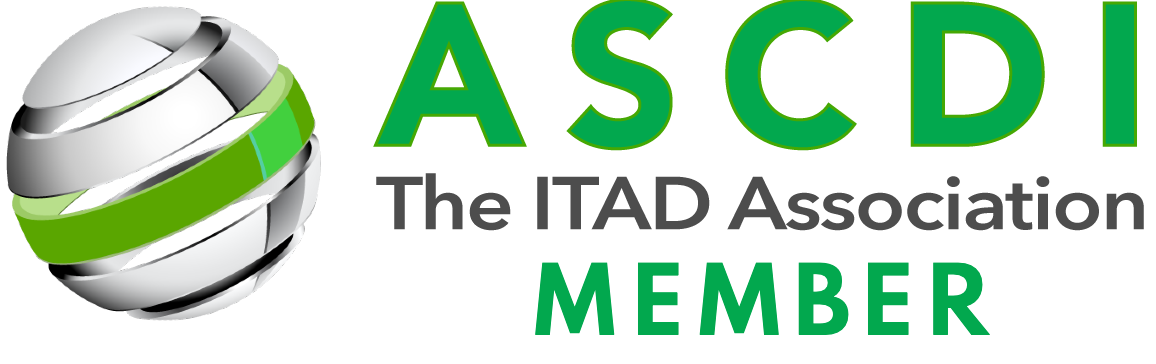This website uses cookies so that we can provide you with the best user experience possible. Cookie information is stored in your browser and performs functions such as recognising you when you return to our website and helping our team to understand which sections of the website you find most interesting and useful.
Strictly Necessary Cookies
Strictly Necessary Cookie should be enabled at all times so that we can save your preferences for cookie settings.
Drittanbieter-Cookies
Any cookies that may not be particularly necessary for the functioning of the website and are used specifically to collect users' personal data via analytics, ads and other embedded content are referred to as non-essential cookies. It is mandatory to obtain the user's consent before using these cookies on your website. These cookies & technologies enable improved functionality and personalisation. This means that our services may not function properly if they are disabled.
Please enable Strictly Necessary Cookies first so that we can save your preferences!